Even if you are running the game on solid hardware, you may be one of many players that experienced significant stuttering issues when playing Callisto Protocol. Thankfully, some people have already been reporting fixes that resolved the issue for many others, which we have compiled in this news post!
Update: the official PC patch released on December 2nd is supposed to address the issue. After updating, you may see temporary stuttering in the game menu the first time you launch the app.
Of course, it’s still recommended that you update your graphic drivers and check whether your antivirus software or any other process is messing with your game performance.
Game Settings to Fix the Stuttering Issue
Credit to u/callme_e for the fix!
Head to the Main Menu (as opposed to just the Pause Menu) and navigate to the Graphics settings. Adjust the following accordingly:
- FPS cap set to 120
- (PC) FSR 2, Quality Mode set to Performance (most important setting)
- The option should be under Advanced > Upscaling > AMD FSR 2
- If you don’t see this, try finding and setting TEMPORAA anti-aliasing
- Motion Blur off
- Depth of Field off
This menu should be available for PC and console versions. If this solution does not work, try changing the settings to Medium. It has also been recommended to switch off V-Sync and Film Grain.
Microfreezing Fix for PC
The main solution spread by the community is to edit the Engine.ini file in:
%localappdata%\Local\CallistoProtocol\Saved\Config\WindowsNoEditor\Engine.ini
(You can search for %localappdata% in the starting menu, or navigate to C:\Users\[username]\AppData\Local.)
Find this line inside the file:
[/script/windowstargetplatform.windowstargetsettings]: [/script/engine.renderersettings]
Add the following directly above this line:
r.CreateShadersOnLoad=1
- It has also been suggested to turn off Mouse Smoothing.
- You will find this setting under Controls > Keyboard / Mouse > Mouse Look Smoothing & Mouse Aim Smoothing > Off.
- Also, try switching to DX11 as a Steam Launch Option.
- Go to your Steam Library, right-click The Callisto Protocol, go to Properties, “General” tab, “Set Launch Options”, and then add “-dx11”.
Have you found something that worked for you, whether you are on PC or console? Or, perhaps what we have shared has worked for you perfectly? Share with us in the comments below!

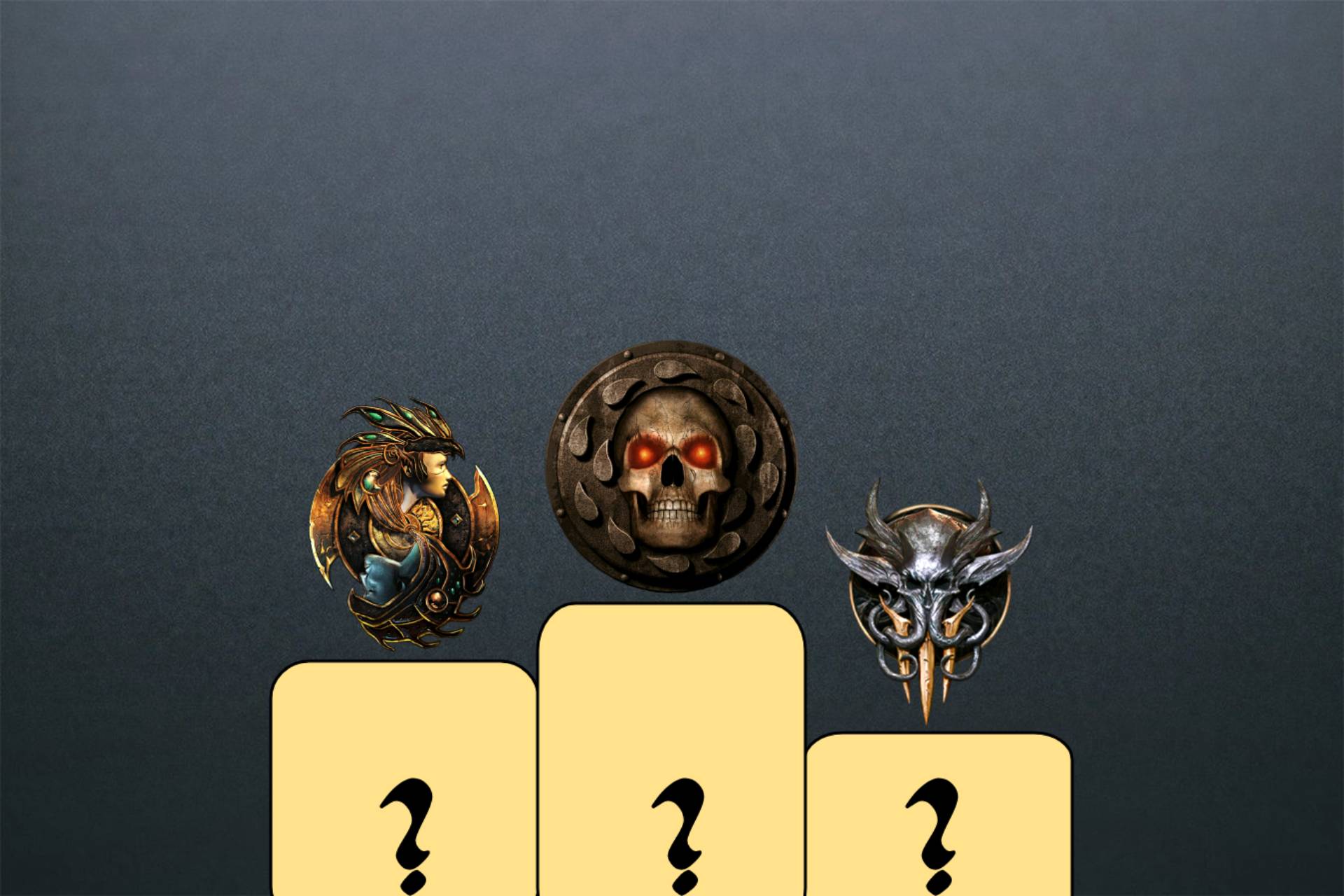

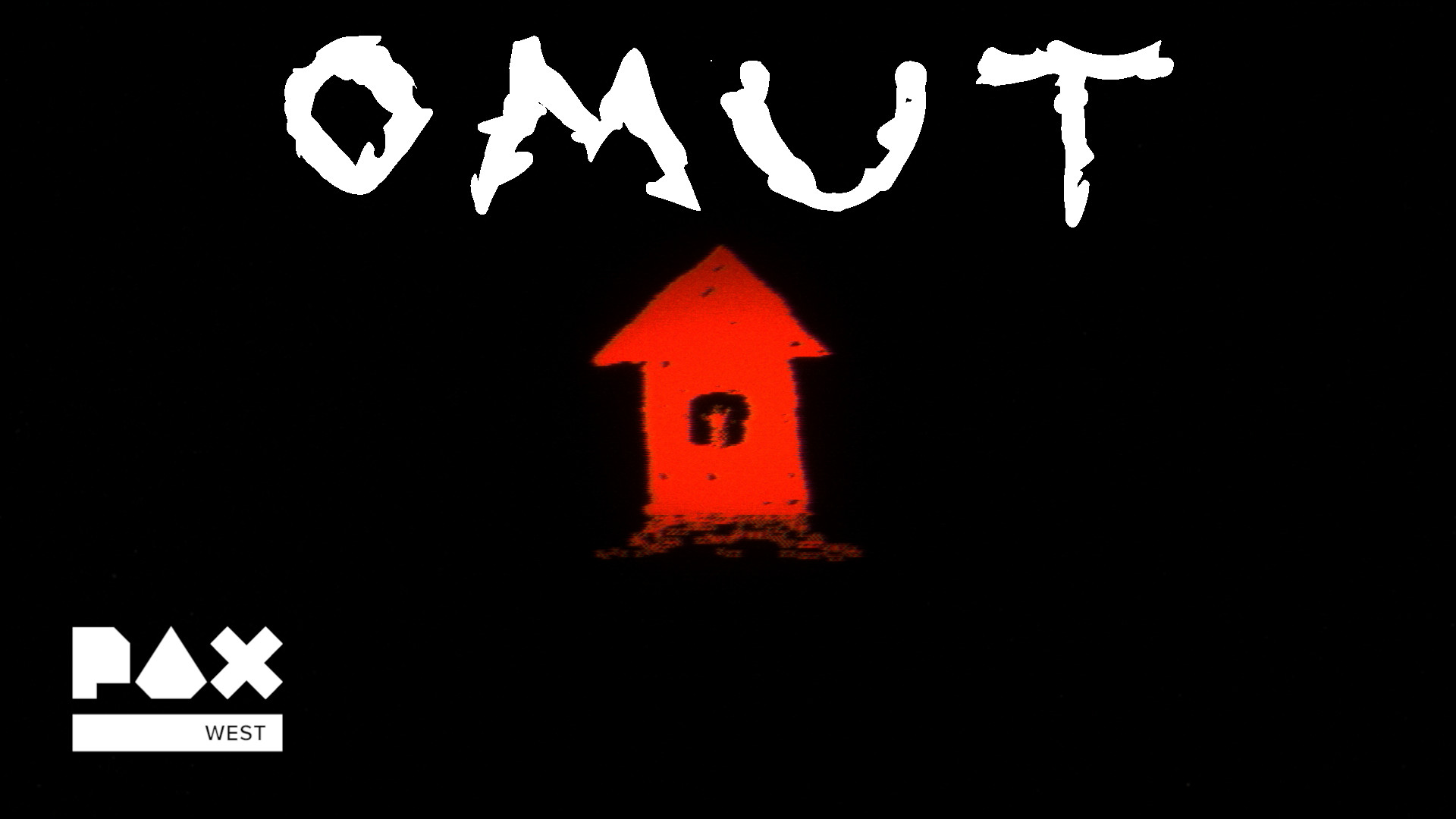
Shite